ArcGIS for GstarCAD
It integrates GIS into CAD workflows and provides customers self-service access to GIS content.
Compatible : GSTARCAD 2024
User Guide
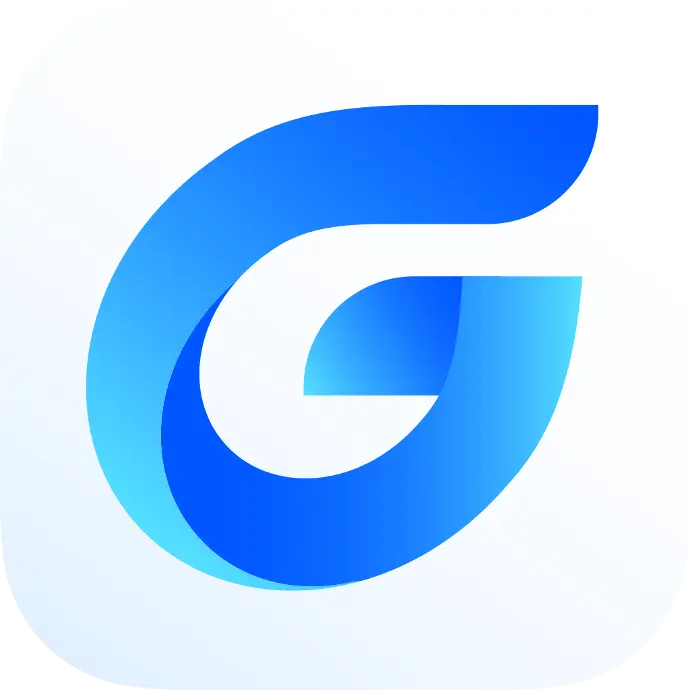
Function available in 2024.R01 and future release.
|
Category |
Feature |
GstarCAD |
Future |
|
ArcGIS ribbon user interface |
|||
|
Project |
Coordinate System -> Assign Access Coordinate System Selector to assign an Esri coordinate system for the drawing. |
√ |
√ |
|
Coordinate System -> List List the existing Esri coordinate system definition for the drawing to the command line. |
√ |
√ |
|
|
Coordinate System -> Convert Converts drawing content to the specified coordinate system. |
√ |
√ |
|
|
Coordinate System -> Remove Clear the Esri coordinate system definition from the drawing. |
√ |
√ |
|
|
Esri Maps Add an Esri-curated map to the current drawing. |
√ |
√ |
|
|
Locate Display the Locate pane to navigate the drawing by address or place-name. |
× |
√ |
|
|
Project Area -> Set From View Set the project area from the current CAD view extents. |
√ |
√ |
|
|
Project Area -> Set From Area Set the project area from a graphic rectangular selection. |
√ |
√ |
|
|
Project Area -> Zoom Change the CAD view extents to match the current project area. |
√ |
√ |
|
|
Contents |
Add Data by URL Open the Add Data by URL user interface to specify a supported ArcGIS web service. |
√ |
√ |
|
Contents Open the Esri Contents pane. |
√ |
√ |
|
|
Import Schema Import document feature class definitions from existing DWG files. |
× |
√ |
|
|
Edit |
Identify Features View and edit attributes of selected features with the Attribute Editor user interface. |
√ |
√ |
|
Esri Contents user interface |
|||
|
Quick Action buttons |
|||
|
Map and Imagery Layers |
Visibility (Checkbox) Sets map and image layers' visibility to either be on or off. |
√ |
√ |
|
Dynamic Change dynamic behavior between automatically filling the current ArcGIS for CAD view extent with the map or image layer or only redrawing to fill the view when requested. |
√ |
√ |
|
|
Redraw Layer Redraws map or image layer to fill the current ArcGIS for CAD view extent. |
√ |
√ |
|
|
Transparency Transparency shows the map or image layer transparency user interface. |
√ |
√ |
|
|
Identify Depending on the data capabilities of the publish map or image layer, will prompt for a rectangular area selection on the map and show the Map Identify user interface, which displays the attribute values of the selected features within a map or imagery layer. |
× |
○ |
|
|
Zoom to Layer Extents Sets the ArcGIS for CAD view extents to the spatial extent of the published map or imagery layer. |
√ |
√ |
|
|
Web Feature Layers & Document Fature Layers |
Attribute Table Attribute Table shows the attribute table user interface with the selected features of this feature layer. |
√ |
√ |
|
Identify Features Identify Features allows you to select ArcGIS for CAD entities that will be filtered to only display the attributes of features that belong to the current feature layer in the Attribute Editor user interface. Unlike the Identify Features tool on the ribbon, this tool filters the entities to only include those from the current feature layer. |
√ |
√ |
|
|
All layers |
Properties Properties shows the Feature Layer Properties user interface for feature layers. Web feature layer properties are read-only. It opens the workstation's default web browser with a URL to the item properties or web service rest endpoint properties page of map and imagery layers. |
○ |
○ |
|
Remove Layer Remove Layer removes the selected layer from the current drawing. |
√ |
√ |
|
|
Contents pane context menus |
|||
|
Map and Imagery Layers |
|||
|
Category header |
Zoom to Layer Extents Sets the ArcGIS for CAD view extents to include all of the published map or imagery layers' published geographic extents. |
× |
√ |
|
Redraw All Redraws all of the map and image layers to fill the current ArcGIS for CAD view extent when layers are set to redraw on demand rather than dynamically. |
√ |
√ |
|
|
Dynamic All Sets all of the map and image layers in the drawing to refresh on demand or dynamically with the change in ArcGIS for CAD view extents. |
√ |
√ |
|
|
Visibility All Sets all of the map and image layers' visibility to either be on or off. |
√ |
√ |
|
|
Transparency All |
√ |
√ |
|
|
Extract All |
√ |
√ |
|
|
Remove All Removes all map and image layers definitions and images from the drawing. |
√ |
√ |
|
|
Layer Item |
Zoom to Layer Extents Same as Quick Action buttons |
√ |
√ |
|
Redraw Layer Same as Quick Action buttons |
√ |
√ |
|
|
Dynamic Same as Quick Action buttons |
√ |
√ |
|
|
Visibility Same as Quick Action buttons |
√ |
√ |
|
|
Transparency Same as Quick Action buttons |
√ |
√ |
|
|
Identify Same as Quick Action buttons |
× |
○ |
|
|
Extract Generates a image file saved to disk from the current map or image layer with the current view extent. The resulting image is properly positioned as a CAD image entity within the current drawing. |
√ |
√ |
|
|
Remove Layer Same as Quick Action buttons |
√ |
√ |
|
|
Properties Same as Quick Action buttons |
√ |
√ |
|
|
Web Feature Layers |
|||
|
Category header |
Zoom to All Sets the ArcGIS for CAD view extents to include all entities included in any of the web feature layers. |
× |
√ |
|
Remove All Removes all web feature layer definitions and their ArcGIS for CAD entities from the drawing. |
√ |
√ |
|
|
Layer Item |
Attribute Table Same as Quick Action buttons |
√ |
√ |
|
Select Features Select entities in layer by various options |
× |
○ |
|
|
Identify Same as Quick Action buttons |
√ |
√ |
|
|
Zoom to All Sets the ArcGIS for CAD view extents to include all entities of the web feature layer. |
× |
√ |
|
|
View Attachments Shows the attachments user interface to view web feature attachments. |
× |
○ |
|
|
Remove Layer Same as Quick Action buttons |
√ |
√ |
|
|
Properties Same as Quick Action buttons |
× |
○ |
|
|
Sublayaer Item |
Attribute Table |
× |
√ |
|
Select Features |
× |
○ |
|
|
Identify |
× |
√ |
|
|
Zoom to All |
× |
√ |
|
|
View Attachments |
× |
○ |
|
|
Category |
Feature |
GstarCAD |
Future |
|
ArcGIS ribbon user interface |
|||
|
Project |
Coordinate System -> Assign Access Coordinate System Selector to assign an Esri coordinate system for the drawing. |
√ |
√ |
|
Coordinate System -> List List the existing Esri coordinate system definition for the drawing to the command line. |
√ |
√ |
|
|
Coordinate System -> Convert Converts drawing content to the specified coordinate system. |
√ |
√ |
|
|
Coordinate System -> Remove Clear the Esri coordinate system definition from the drawing. |
√ |
√ |
|
|
Esri Maps Add an Esri-curated map to the current drawing. |
√ |
√ |
|
|
Locate Display the Locate pane to navigate the drawing by address or place-name. |
× |
√ |
|
|
Project Area -> Set From View Set the project area from the current CAD view extents. |
√ |
√ |
|
|
Project Area -> Set From Area Set the project area from a graphic rectangular selection. |
√ |
√ |
|
|
Project Area -> Zoom Change the CAD view extents to match the current project area. |
√ |
√ |
|
|
Contents |
Add Data by URL Open the Add Data by URL user interface to specify a supported ArcGIS web service. |
√ |
√ |
|
Contents Open the Esri Contents pane. |
√ |
√ |
|
|
Import Schema Import document feature class definitions from existing DWG files. |
× |
√ |
|
|
Edit |
Identify Features View and edit attributes of selected features with the Attribute Editor user interface. |
√ |
√ |
|
Esri Contents user interface |
|||
|
Quick Action buttons |
|||
|
Map and Imagery Layers |
Visibility (Checkbox) Sets map and image layers' visibility to either be on or off. |
√ |
√ |
|
Dynamic Change dynamic behavior between automatically filling the current ArcGIS for CAD view extent with the map or image layer or only redrawing to fill the view when requested. |
√ |
√ |
|
|
Redraw Layer Redraws map or image layer to fill the current ArcGIS for CAD view extent. |
√ |
√ |
|
|
Transparency Transparency shows the map or image layer transparency user interface. |
√ |
√ |
|
|
Identify Depending on the data capabilities of the publish map or image layer, will prompt for a rectangular area selection on the map and show the Map Identify user interface, which displays the attribute values of the selected features within a map or imagery layer. |
× |
○ |
|
|
Zoom to Layer Extents Sets the ArcGIS for CAD view extents to the spatial extent of the published map or imagery layer. |
√ |
√ |
|
|
Web Feature Layers & Document Fature Layers |
Attribute Table Attribute Table shows the attribute table user interface with the selected features of this feature layer. |
√ |
√ |
|
Identify Features Identify Features allows you to select ArcGIS for CAD entities that will be filtered to only display the attributes of features that belong to the current feature layer in the Attribute Editor user interface. Unlike the Identify Features tool on the ribbon, this tool filters the entities to only include those from the current feature layer. |
√ |
√ |
|
|
All layers |
Properties Properties shows the Feature Layer Properties user interface for feature layers. Web feature layer properties are read-only. It opens the workstation's default web browser with a URL to the item properties or web service rest endpoint properties page of map and imagery layers. |
○ |
○ |
|
Remove Layer Remove Layer removes the selected layer from the current drawing. |
√ |
√ |
|
|
Contents pane context menus |
|||
|
Map and Imagery Layers |
|||
|
Category header |
Zoom to Layer Extents Sets the ArcGIS for CAD view extents to include all of the published map or imagery layers' published geographic extents. |
× |
√ |
|
Redraw All Redraws all of the map and image layers to fill the current ArcGIS for CAD view extent when layers are set to redraw on demand rather than dynamically. |
√ |
√ |
|
|
Dynamic All Sets all of the map and image layers in the drawing to refresh on demand or dynamically with the change in ArcGIS for CAD view extents. |
√ |
√ |
|
|
Visibility All Sets all of the map and image layers' visibility to either be on or off. |
√ |
√ |
|
|
Transparency All |
√ |
√ |
|
|
Extract All |
√ |
√ |
|
|
Remove All Removes all map and image layers definitions and images from the drawing. |
√ |
√ |
|
|
Layer Item |
Zoom to Layer Extents Same as Quick Action buttons |
√ |
√ |
|
Redraw Layer Same as Quick Action buttons |
√ |
√ |
|
|
Dynamic Same as Quick Action buttons |
√ |
√ |
|
|
Visibility Same as Quick Action buttons |
√ |
√ |
|
|
Transparency Same as Quick Action buttons |
√ |
√ |
|
|
Identify Same as Quick Action buttons |
× |
○ |
|
|
Extract Generates a image file saved to disk from the current map or image layer with the current view extent. The resulting image is properly positioned as a CAD image entity within the current drawing. |
√ |
√ |
|
|
Remove Layer Same as Quick Action buttons |
√ |
√ |
|
|
Properties Same as Quick Action buttons |
√ |
√ |
|
|
Web Feature Layers |
|||
|
Category header |
Zoom to All Sets the ArcGIS for CAD view extents to include all entities included in any of the web feature layers. |
× |
√ |
|
Remove All Removes all web feature layer definitions and their ArcGIS for CAD entities from the drawing. |
√ |
√ |
|
|
Layer Item |
Attribute Table Same as Quick Action buttons |
√ |
√ |
|
Select Features Select entities in layer by various options |
× |
○ |
|
|
Identify Same as Quick Action buttons |
√ |
√ |
|
|
Zoom to All Sets the ArcGIS for CAD view extents to include all entities of the web feature layer. |
× |
√ |
|
|
View Attachments Shows the attachments user interface to view web feature attachments. |
× |
○ |
|
|
Remove Layer Same as Quick Action buttons |
√ |
√ |
|
|
Properties Same as Quick Action buttons |
× |
○ |
|
|
Sublayaer Item |
Attribute Table |
× |
√ |
|
Select Features |
× |
○ |
|
|
Identify |
× |
√ |
|
|
Zoom to All |
× |
√ |
|
|
View Attachments |
× |
○ |
|
UPDATE : 2024 MAY
Ready to run the ArcGIS toolset on CAD software?
This add-in required GSTARCAD 2024.